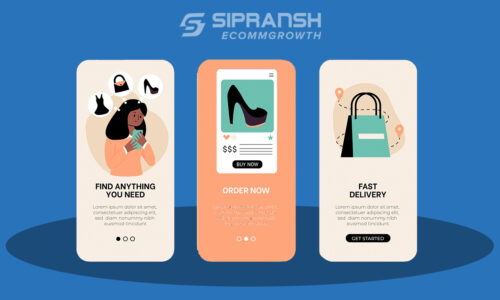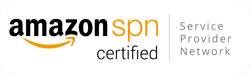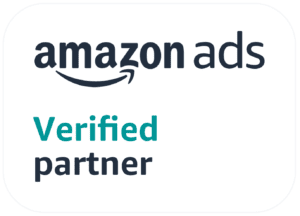The Seller Central dashboard isn’t exactly what you would call user-friendly. The dashboard can be overwhelming, with numerous tabs and options that make it challenging to find what you need. Whether you’re listing a product, handling orders, or creating shipments, it’s easy to get lost in the interface. To assist both new and experienced sellers, we’ve created this ultimate guide that’ll help you navigate Seller Central like a pro.
What can you do with the Seller Central dashboard?
- List new products individually or in bulk
- Update stock levels, prices, and product details
- Bulk upload product listings using templates
- Resolve issues with product listings
- Monitor inventory health and plan restocks
- View, confirm, and ship orders
- Process customer returns and issue refunds
- Generate shipping labels for orders
- Download detailed reports of your orders
- Set up and optimize Amazon PPC (Pay-Per-Click) ads
- Create promotional offers, coupons, and deals
- Create A+ content for your product listings
- Access sales data, performance metrics, and detailed reports
- Analyze customer behavior and product performance
- Review customer feedback and address issues
- Communicate with customers through the messaging system
- Handle A-to-Z guarantee claims
- Manage inventory stored in Amazon’s warehouses
- Plan and create shipments to Amazon fulfillment centers
- Monitor the status of shipments to and from fulfillment centers
- Set and adjust product prices
- Use the Automate Pricing tool to adjust prices based on rules
- Set up and monitor promotional pricing
- Manage user access and permissions for your account
- Update business information, payment methods, and tax settings
- Receive and manage performance-related alerts and notifications
- Participate in community forums to get help and share knowledge
- Access tutorials, webinars, and guides to improve your selling skills
What are the requirements to open a Seller Central account?
First, sellers must have a business or individual identity. This includes providing accurate contact information such as a business address, a registered email address, and a valid bank account number to receive payments from sales.
Depending on the location, sellers may also need to meet additional requirements, such as providing tax information and obtaining licenses or permits for certain categories.
How to review your account health on Seller Central?
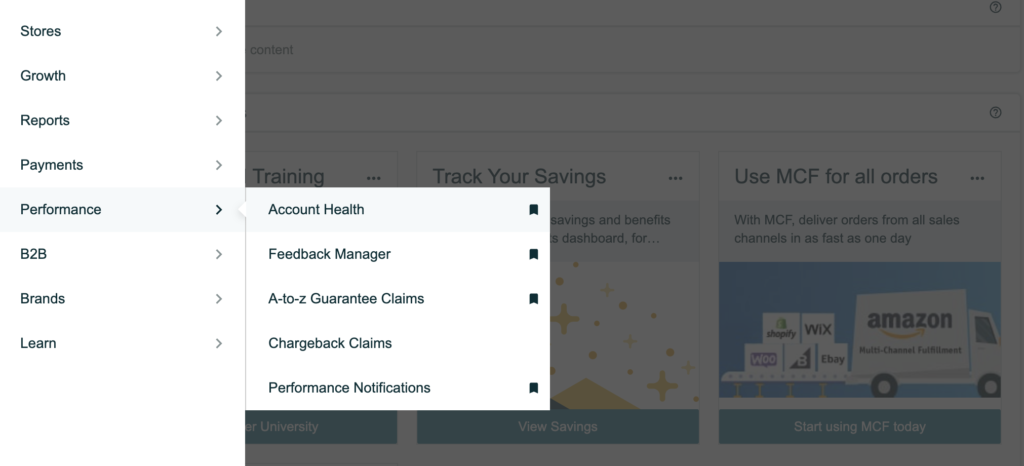
Account health is one of the key aspects of your Seller Central dashboard, calculated as a score between 1 and 10,000. The factors that influence account health include:
- Order defect rate
- Shipping performance
- Pre-fulfillment cancellation rate
- Policy violations
- Customer feedback
- Late shipments
- Product authenticity
- Intellectual property rights infringement
The Account Health dashboard displays performance targets related to customer service and shipping. It also allows you to check your compliance with Amazon policies. Regularly monitoring the Account Health dashboard ensures your business remains in good standing, allowing you to continue selling on Amazon.
To find your Amazon Account Health Rating, follow these steps:
- Go to your Amazon Seller Central account
- Open the Performance menu
- Click on Account Health
How to track your sales performance on the Seller Central dashboard?
The sales dashboard provides a quick overview of your total sales on Amazon. You can view sales for today, week-to-date, month-to-date, year-to-date, or a custom date range.
To access the sales dashboard:
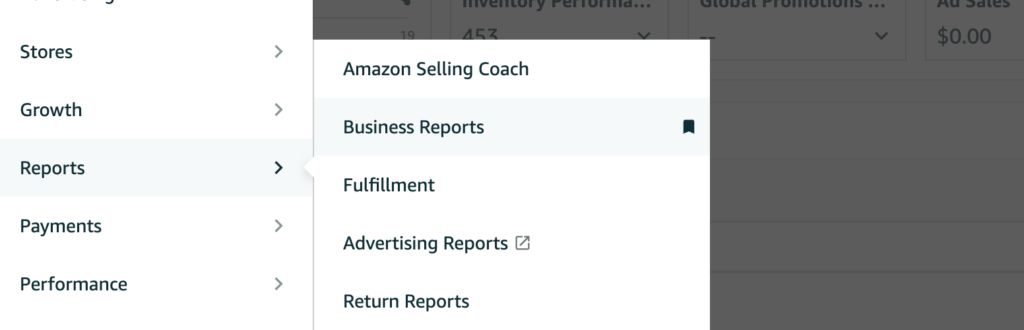
- Log in to Seller Central
- Navigate to the Reports tab
- Select Business Reports
In the Sales Snapshot section, you can see your orders for the day, the number of units sold, and the amount of sales revenue generated for the day. You can customize the data using the filters above. The Compare Sales graph below the Sales Snapshot allows you to compare today’s sales with sales from other days.
The menu on the left can be a bit overwhelming. It offers three ways to arrange your statistics: By Date, By ASIN, and Other. Since we assume you currently have only one product, we’ll focus on the By Date section. The three report options under By Date offer various statistics arranged into columns.
The data in these reports focuses on your sales and page traffic. On any of these report pages, you can customize the data you want to see. Simply hover your mouse over the right side of the screen, and a Columns customization box will appear.
How to access the Listing Quality Dashboard?
Amazon’s Listing Quality Dashboard provides recommendations to help you include important product information in your Amazon listings. It assists you in optimizing listings by suggesting attributes and other details to add.
To view the Listing Quality Dashboard, select the menu icon at the top left of the Seller Central dashboard, go to Manage Inventory, and then select Listing Quality Dashboard on the Manage Inventory page.
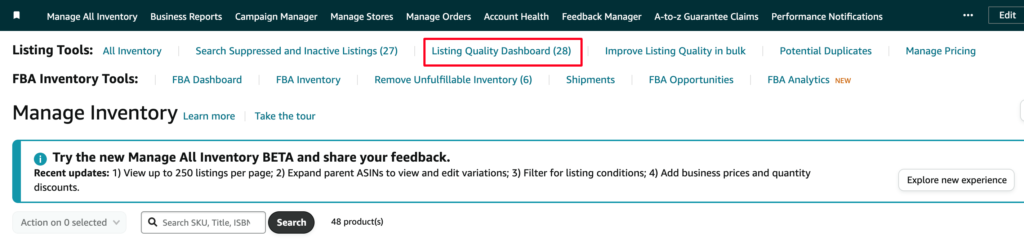
The Address Search Suppression button allows you to find product listings that are hidden from search results. To review recommendations for each of your product listings, go to the Recommendation column and click on View All Improvements.
Ever wondered why Amazon is so focused on adding attributes? When customers perform very specific searches, your listings can appear higher in the search results if they include the recommended attributes.
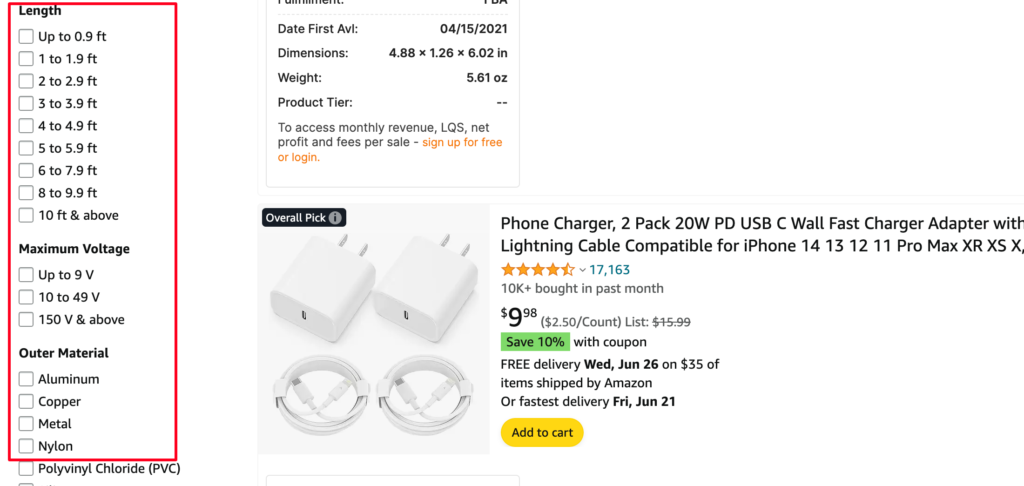
If you have hired an Amazon SEO expert, you are less likely to see any suggestions from Amazon.
How to monitor orders, shipping, and fulfillment on the Seller Central dashboard?
Select Manage Inventory under the Inventory tab to search, view, and update listings. Here, you can update your offer information, perform bulk actions, and configure the Manage Inventory page to suit your business needs.
The Manage Orders dashboard under the Orders tab allows you to see shipped, pending, unshipped, and canceled orders, as well as notifications about urgent issues needing your attention, such as refund requests.
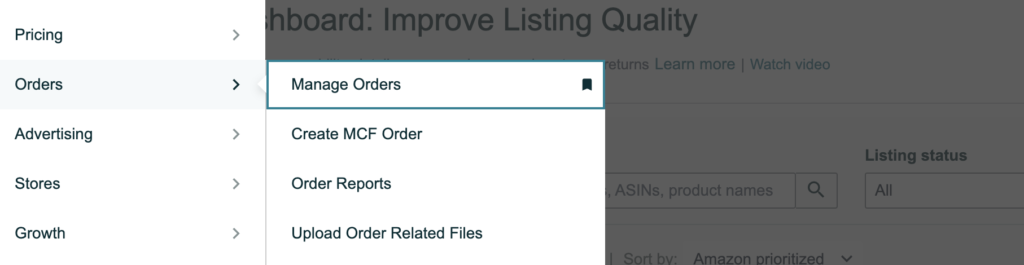
If you use Fulfillment by Amazon (FBA) services, you can consult the FBA dashboard to track and update FBA sales and shipments. From this landing page, you can also manage FBA inventory and view recommendations for products to enroll in FBA. To find the FBA dashboard, go to the Inventory tab, scroll down to Fulfillment by Amazon, and then click FBA.
How to use the Manage Inventory page on the Seller Central dashboard?
You will find the Manage Inventory section in the dropdown menu in the top left corner of Amazon Seller Central. This page provides an overview and control panel for all the products a seller has listed on Amazon.
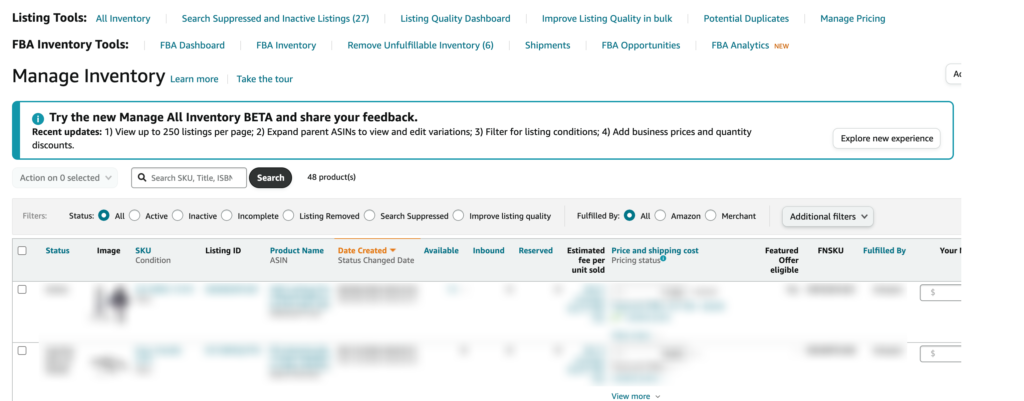
On the Manage Inventory page, sellers can perform various tasks related to their inventory, such as:
- List new products: List products either individually or in bulk.
- Modify existing product listings: Update the title, bullet points, attributes, images, and more.
- Track stock levels: Monitor the available quantity of each item in real time, make changes to inventory, and add or remove products from sale.
- Choose fulfillment options: Opt for Amazon’s fulfillment service (Fulfillment by Amazon, FBA) or handle shipping themselves using Fulfillment by Merchant (FBM). The Manage Inventory page allows sellers to configure these options and manage the inventory flow accordingly.
How to add products in Amazon Seller Central
To add a product, go to the Catalog tab and click on Add Products.
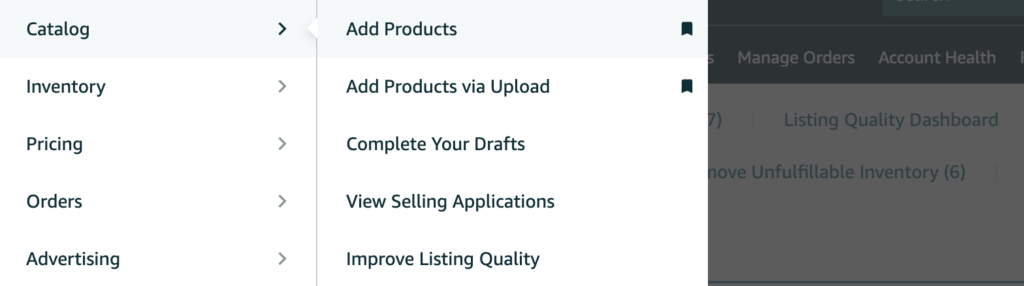
If you are going to sell a brand new private label product, click on Create a new listing. On the next page, enter the name of your product, and Amazon will recommend the product type.

You may also see Generate Listing Content, which is Amazon’s AI listing generator. Instead of using Amazon’s tool, it is recommended to hire a human Amazon listing optimization expert for better results.
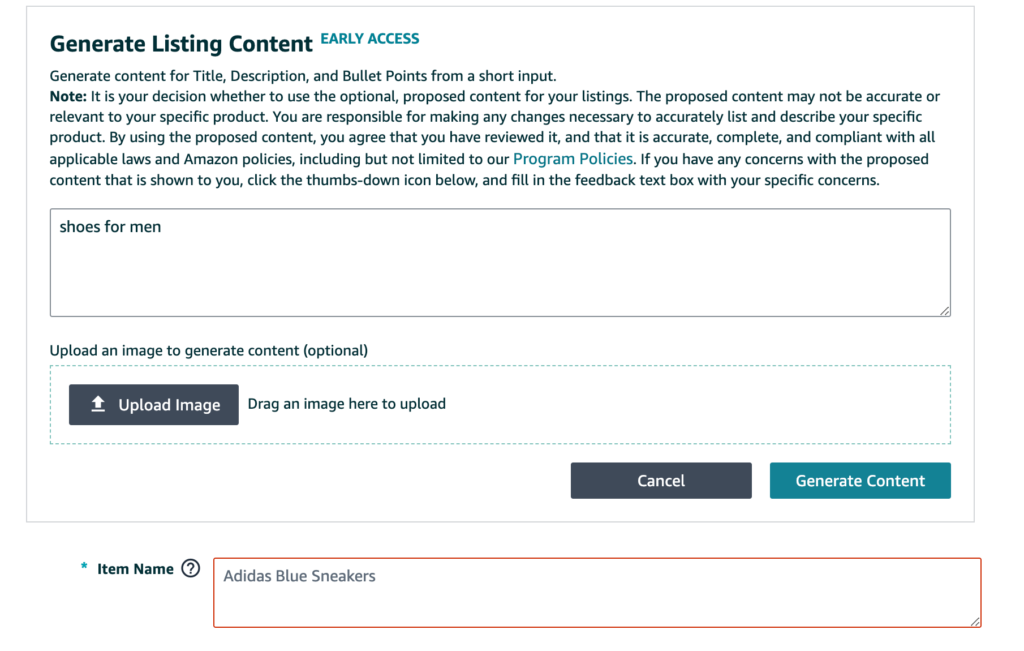
After entering your product name, you’ll see a recommended product type. If this is correct, click Next. If not, enter more keywords in the Item Name section until you see an accurate product type.
Once you select the proper category, fill in the fields with product information such as the title, brand name, UPC code, images, and search terms.
To add a product already listed on Amazon, go to Add a Product, then enter the ASIN of the product you want to sell (the ASIN can be found under product details on a product’s listing page).
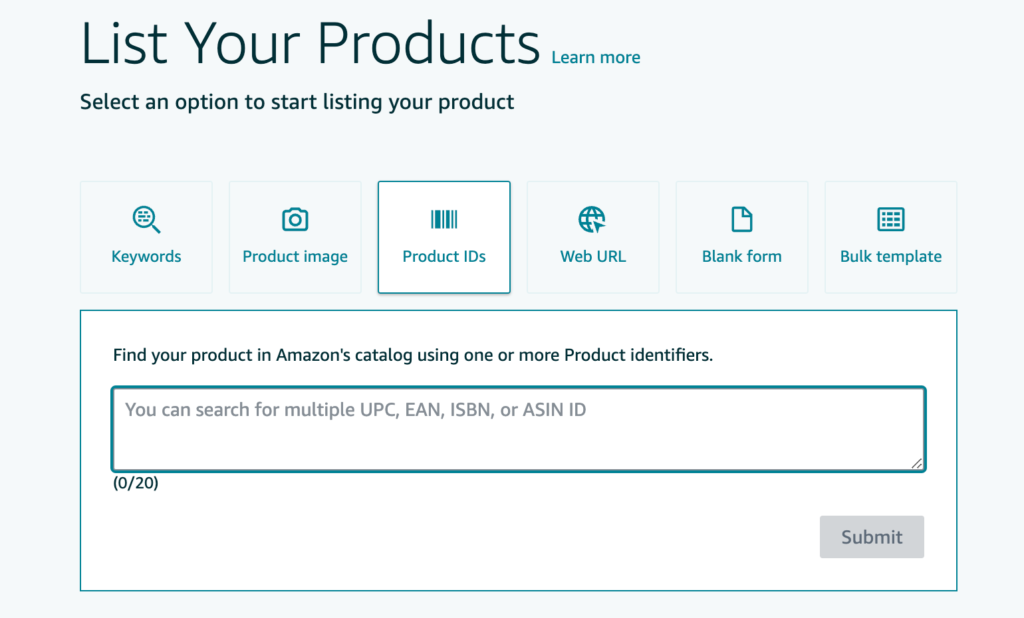
If the product is correct, click on Sell this product. Then, create your offer by adding your price and choosing the fulfillment method (FBA or FBM).
How to manage orders on the Seller Central dashboard?
To manage your Amazon orders on Seller Central, navigate to ‘Orders’ in the dropdown menu and select ‘Manage Orders’.
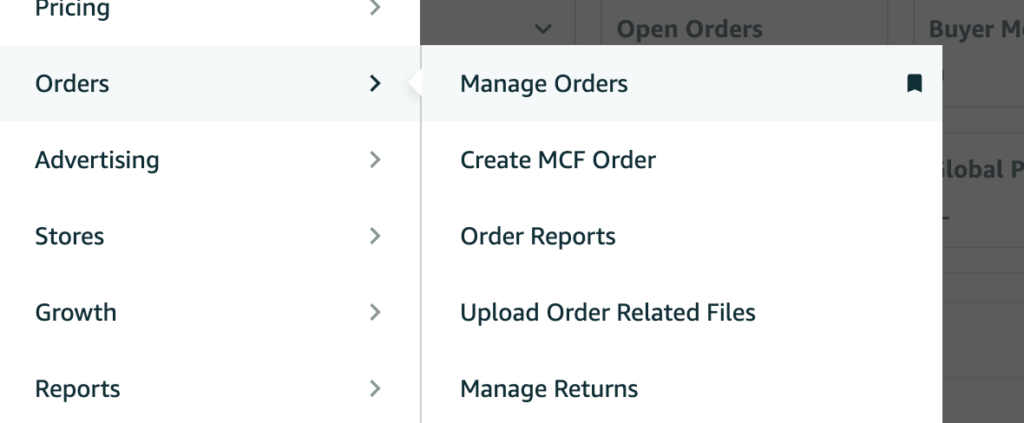
Once on the Manage Orders page, you can view both your FBA (Fulfillment by Amazon) and FBM (Fulfilled by Merchant) orders. In the top right-hand corner, you can toggle between your FBA and FBM orders. This is also where you can process refunds if a customer has requested one.
How to create and manage FBA shipments on the Seller Central dashboard
To ship inventory for an existing product in your seller account, return to the “Manage Inventory” section and locate the product you wish to ship. Once you’ve found the product, click on the dropdown arrow next to the “Edit” button, then select “Send/Replenish Inventory.”
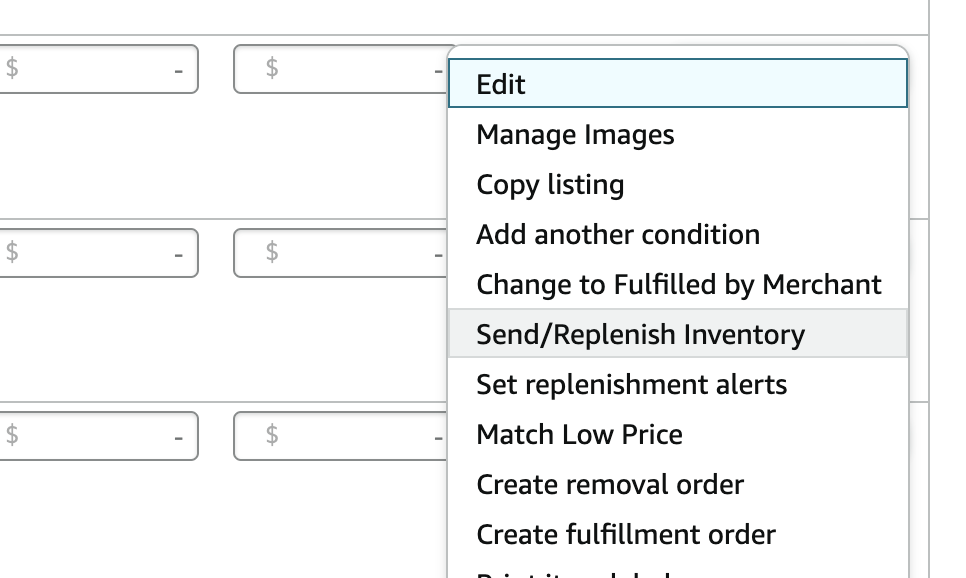
To manage and check the status of your FBA shipments, or to view your storage and restock limits, navigate to the “Shipments” tab and click on “Manage Shipments.”
How to contact Amazon seller support?
To contact Amazon Seller Support effectively, follow these steps:
- Log into Amazon Seller Central: In the top right corner, locate the “Help” button.
- Navigate to Help: Upon reaching the Help page, Amazon will suggest potential solutions based on your inquiry.
- Access additional support: If the recommended solutions do not meet your needs, scroll down to find the “Get Support” button under “Need more help?”
- Choose support category: Select either ‘Selling on Amazon’ or ‘Sponsored Ads and Stores’. For advertising issues including Brand Registry, choose the “Advertising on Amazon” section.
- Describe your issue: Provide a description of your issue. Based on your input, Amazon will offer potential solutions.
- Further assistance: If none of the solutions resolve your issue, towards the bottom of the page, click on “Need more help with this issue? Contact us”. Here, you can opt to email Amazon support or schedule a call back for a convenient time.
How to view Amazon news and updates
Amazon announces major updates and modifications in the News section within Seller Central.
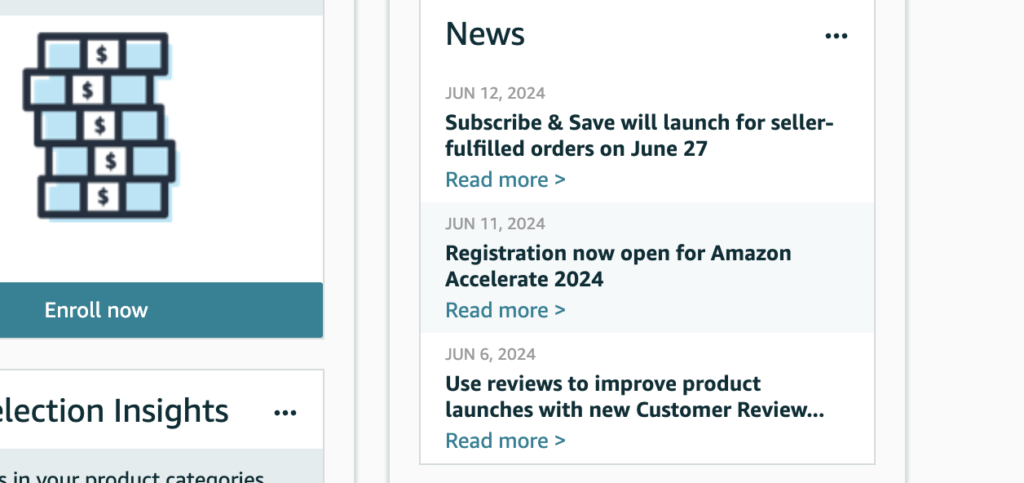
On your seller account homepage, navigate to the News section. Click on “Read more” to get detailed information about each update, including current and past month updates.
How to access Amazon Seller University
Amazon provides seller training videos and webinars through Seller University, essential for new sellers to understand Amazon’s selling platform and guidelines.
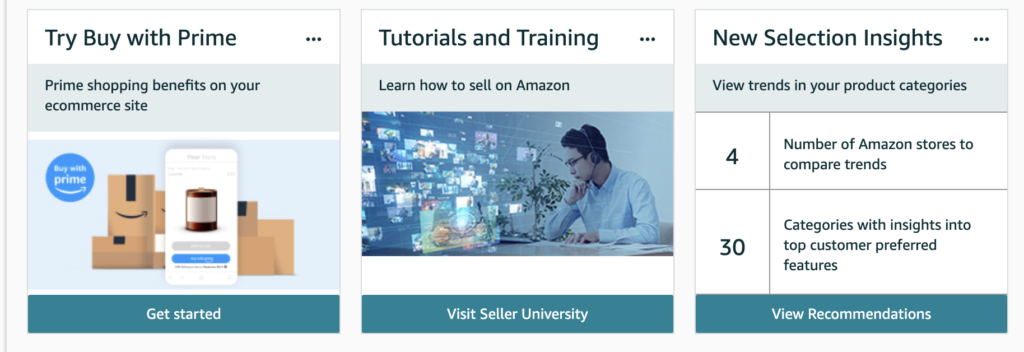
From the menu, go to the Learn tab and select “Seller University.” There, you can choose from a wide range of topics to enhance your knowledge. If you need help with any specific topic, feel free to contact our Amazon seller consulting experts.
How to access the Amazon seller forums
The Amazon Seller Forums are a valuable resource for asking questions and learning from other sellers’ experiences.
On the Seller Central homepage, locate the “Seller Forums” section. Click “Read more” on any topic to enter the forums. You can explore different topics and participate in active discussions.
How to access and update account information in Seller Central
Managing your account information, such as store name, seller account type, and business details, is crucial for maintaining your Amazon selling account.
In Seller Central, click on “Settings” in the top right corner, then select “Account Info.” Here, you can update your business address, billing information, deposit methods, and more.
If you require further assistance managing your Seller or Vendor Central account, feel free to reach out to the Amazon experts at SIPRANSH ECOMMGROWTH.